If you’re like me, Google Chrome is your go-to browser whether you’re on your laptop, phone, or tablet. But there’s one big frustration I’ve always faced when switching to mobile devices: the lack of Chrome extensions. The mobile version of Chrome simply doesn’t support extensions, which means losing all the handy tools and features I rely on daily. However, there’s good news! While Google is working on bringing extension support to Chrome for Android, official support might still be a ways off. Luckily, there are clever workarounds using browsers like Chromium, Microsoft Edge Canary, and Yandex Browser that let you enjoy Chrome extensions on your Android tablet (and even your phone) right now. Here’s how you can do it and why it’s worth the setup.
Table of Contents
- 🔍 Why Chrome Extensions on Android Matter
- 🛠️ Google’s Plans for Extensions on Android
- ⚡ How to Get Chrome Extensions Working on Your Android Device Now
- 📱 Tablet vs. Phone: Which is Better for Extensions?
- 🔧 What to Expect When Using Alternative Browsers with Extensions
- 🚫 Why Official Support for Extensions on Android Might Not Happen
- 💬 What Do You Think? Would You Want Official Extension Support on Android?
- ❓ FAQ About Chrome Extensions on Android
🔍 Why Chrome Extensions on Android Matter
When I pick up my laptop or tablet, I expect the same browsing experience everywhere, and Chrome extensions are a big part of that. From password managers like Keeper to dark mode tools like Dark Reader, extensions enhance productivity and security. Unfortunately, the standard Chrome browser on Android doesn’t support extensions as of October 2025, leaving mobile users stuck without these powerful add-ons.
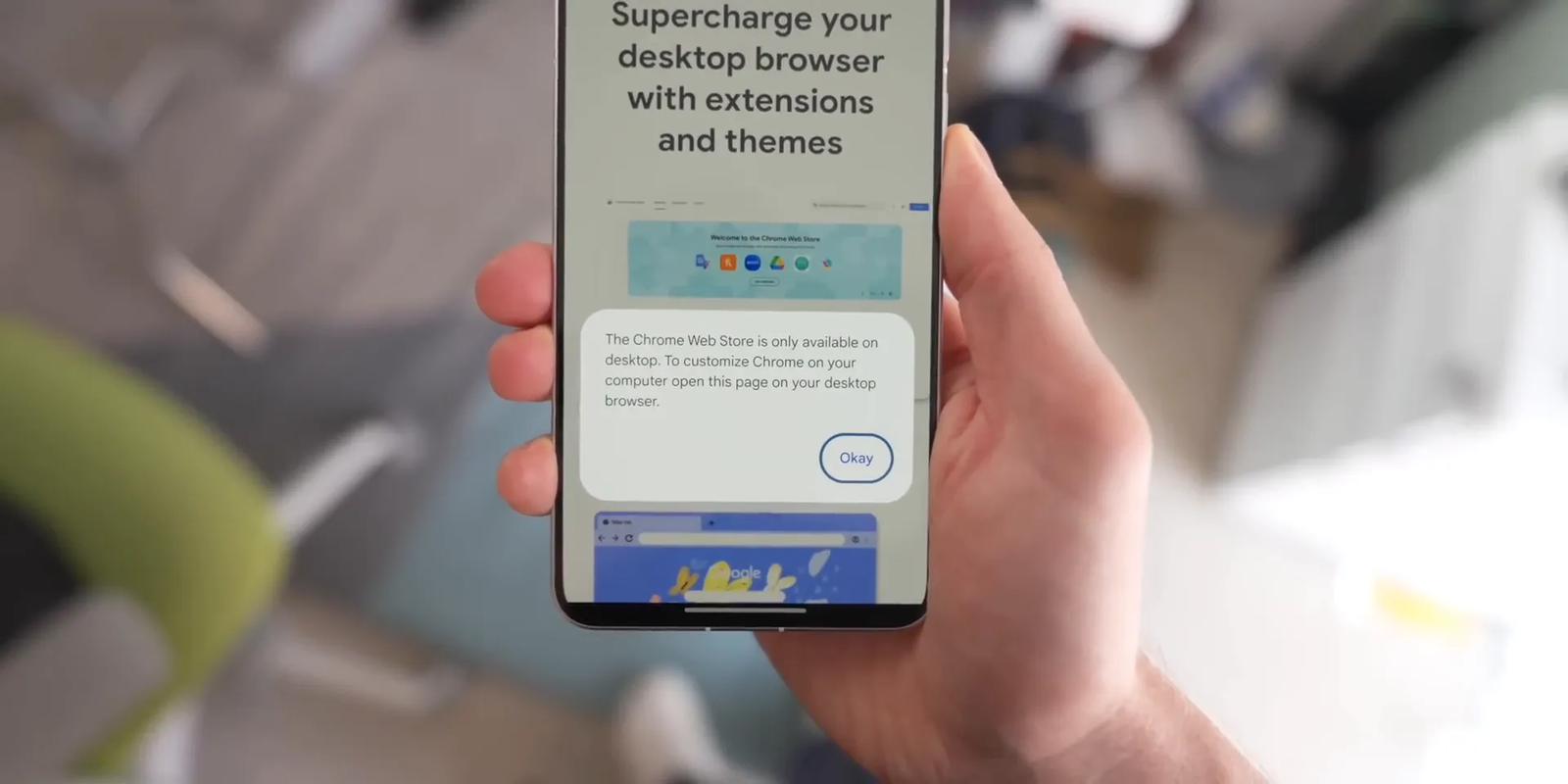
Yes, there are other Android browsers that support extensions, like Firefox, but for me, they just don’t fit the bill. I’m not about that Firefox life — I prefer to stick with Chrome-based browsers for their familiarity and syncing features.
🛠️ Google’s Plans for Extensions on Android
Google is aware of this gap and has been working on a special desktop version of Chrome for Android that will support extensions. This build is designed for future laptops running Android or newer Chromebooks with desktop mode capabilities. However, the catch is that this version is unlikely to come to regular Android phones or tablets anytime soon, which is frustrating for users like us who want that seamless experience.
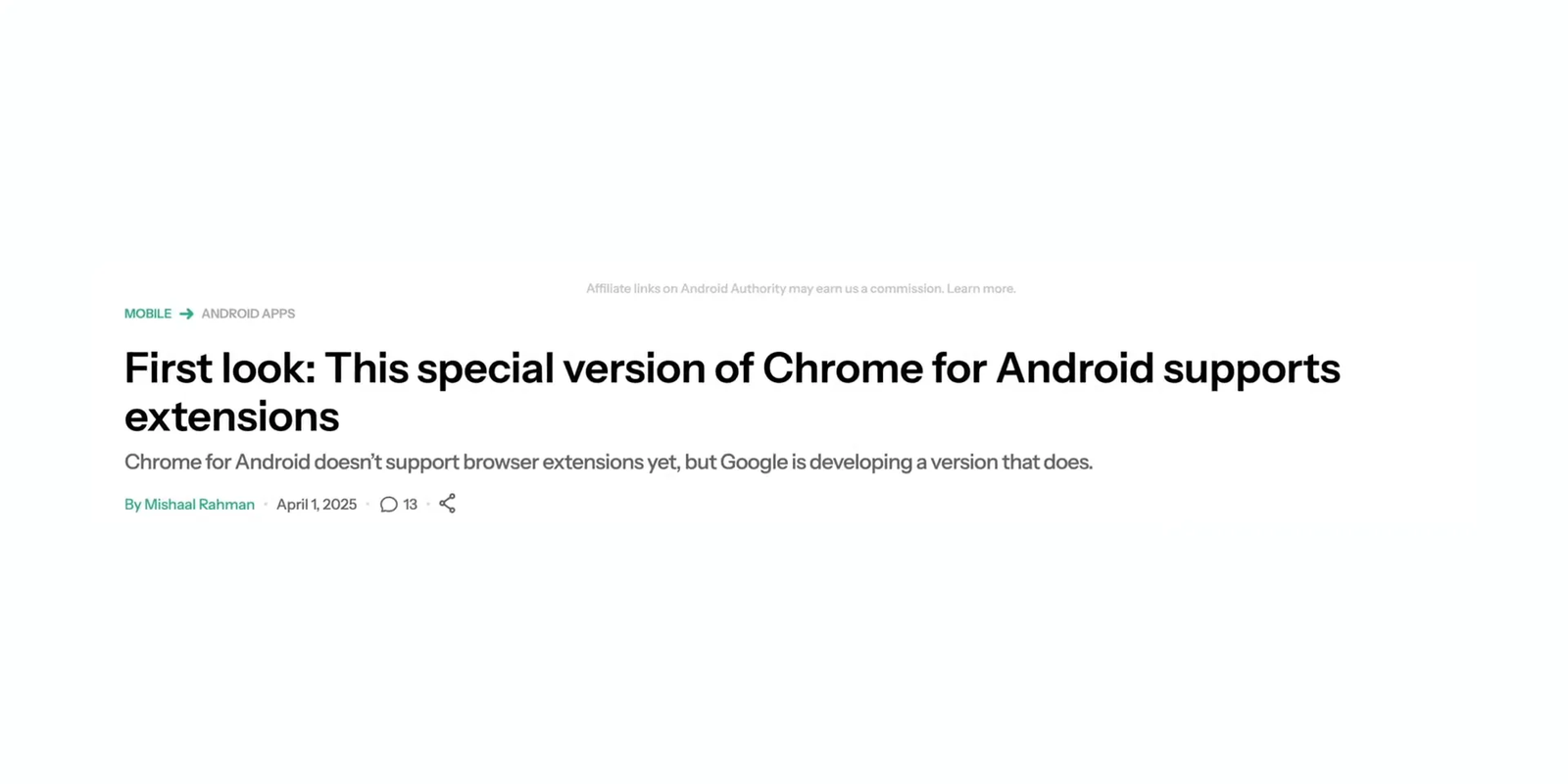
⚡ How to Get Chrome Extensions Working on Your Android Device Now
The good news? You don’t have to wait for Google’s official release. There are several ways to get Chrome extensions running on your Android device today by using Chromium-based browsers that support extensions. As of October 2025, your best options include Microsoft Edge Canary, Yandex Browser, or Chromium.
Option 1: Microsoft Edge Canary (Recommended for 2025)
Microsoft Edge Canary has integrated extension support from the discontinued Kiwi Browser project as of 2025. Here’s how to set it up:
- Download and install Microsoft Edge Canary from the Google Play Store.
- Open Edge Canary and go to Settings > About Microsoft Edge.
- Tap the build number 5 times to enable Developer Options.
- Enable extension support and access the extensions menu.
- Install extensions directly from the limited Edge extension store or use the extension ID method for Chrome Web Store extensions.
Option 2: Yandex Browser
Yandex Browser continues to actively support Chrome extensions as of October 2025:
- Download and install Yandex Browser from the Google Play Store.
- Open Yandex Browser and navigate to the Chrome Web Store (chrome.google.com/webstore).
- Search for and install your favorite extensions directly from the store.
- Manage extensions through Settings > Extensions catalog.
Option 3: Chromium Browser
For those who prefer pure Chromium:
- Download and install the Chromium browser on your Android device from a trusted source like chromium.woolyss.com.
- Open Chromium and navigate to the Chrome Web Store (chrome.google.com/webstore).
- Search for and install your favorite extensions directly from the store, just like on desktop.
- Refresh the browser to ensure the extension is activated.
Important Note: Kiwi Browser, which was previously a popular option for Chrome extensions on Android, was discontinued in January 2025 and is no longer maintained. Its extension code has been integrated into Microsoft Edge Canary.
For example, I installed Keeper, my favorite password manager, and it works seamlessly in these browsers. When I visit Amazon, the extension button appears, letting me use all the features just as I would on my desktop Chrome.
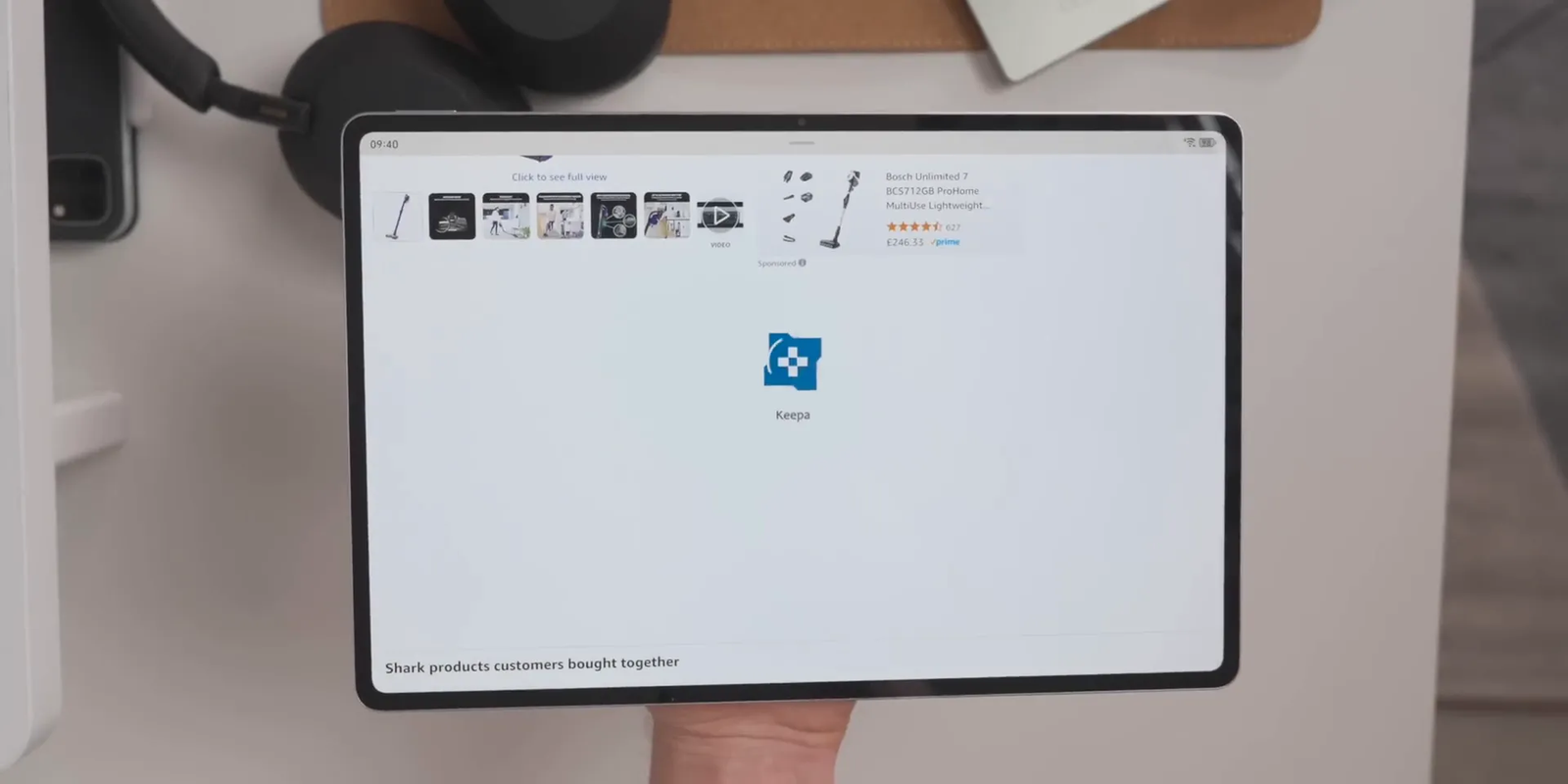
📱 Tablet vs. Phone: Which is Better for Extensions?
If you want the best experience, I recommend using a tablet rather than a phone for this setup. The reason is simple: on tablets, you can access the full Chrome Web Store more easily and extensions work better with the larger screen real estate. Premium Android tablets with at least 10-inch displays and 8GB of RAM (such as the Google Pixel Tablet, OnePlus Pad, or Galaxy Tab S9 series) now load websites in desktop mode by default in Chrome, providing a better foundation for extension usage.
While it’s possible to get extensions on your phone, tablets offer a smoother and more user-friendly experience for managing and using browser extensions.
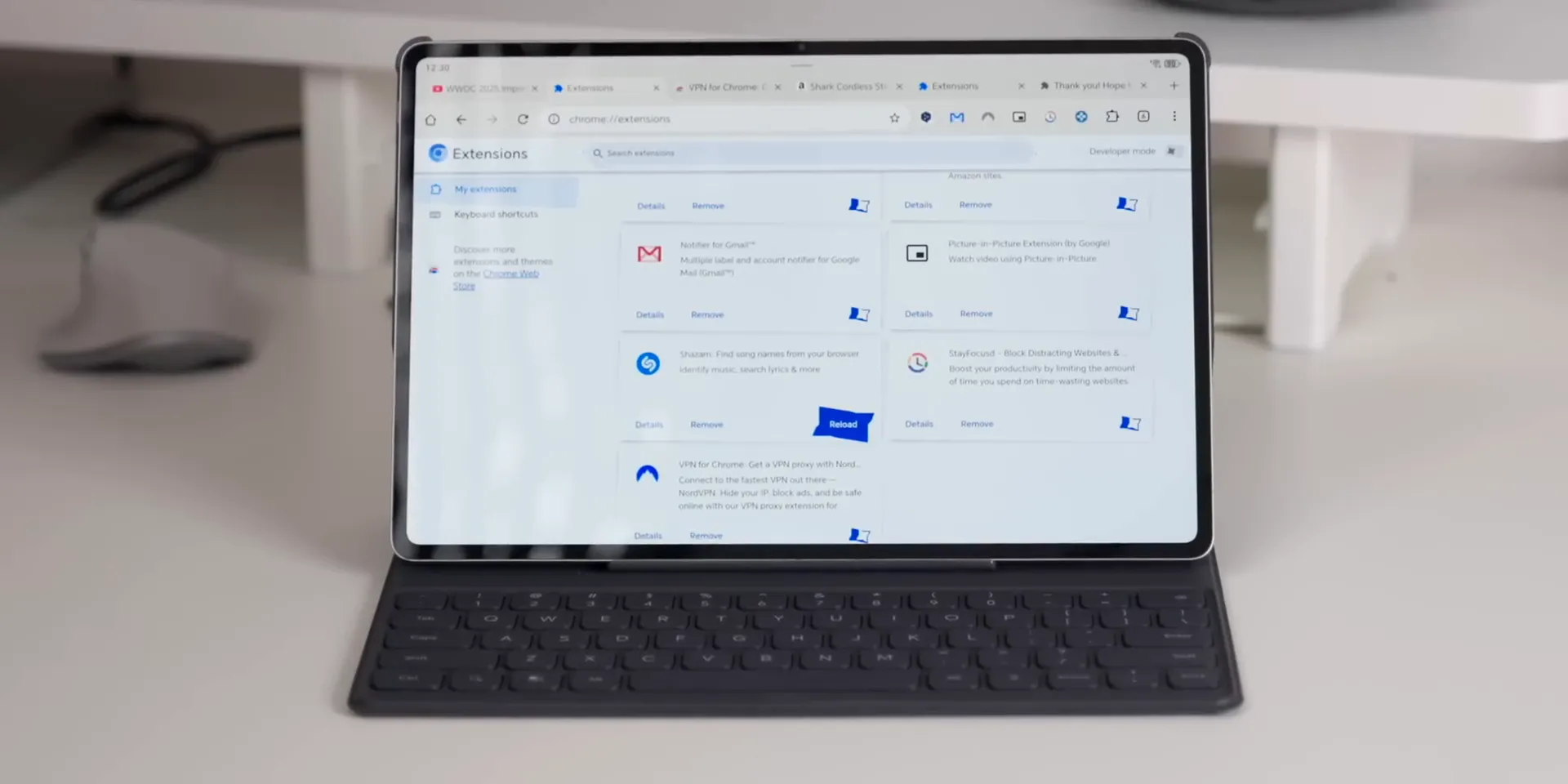
🔧 What to Expect When Using Alternative Browsers with Extensions
Using Chromium-based alternatives on Android is a fantastic solution, but keep in mind a few things before you switch entirely:
- Limited sync capabilities: Chromium and some alternative browsers won’t offer full Google account sync, so your bookmarks, history, and passwords may not sync between devices as they do on regular Chrome.
- Missing Chrome-exclusive features: Some Chrome-specific features might be absent in alternative browsers.
- Extension compatibility: While most extensions work well, you might lose a feature or two depending on the specific extension and browser combination.
- Update frequency: Be cautious with browsers that aren’t regularly updated, as this can pose security risks.
Because of these limitations, I don’t recommend ditching your regular Chrome browser just yet. Instead, use these alternative browsers alongside Chrome to get the best of both worlds.
🚫 Why Official Support for Extensions on Android Might Not Happen
Unfortunately, Google currently has no plans to officially bring extension support to Chrome on Android phones or tablets as of October 2025. This is likely due to technical limitations (mobile device resources), security concerns, and potential business considerations regarding ad-blocking extensions impacting Google’s advertising revenue.
This means the Chromium-based browser workarounds might be the only way to use Chrome extensions on Android for the foreseeable future. Of course, there are other browsers on Android that do support extensions, but if you’re loyal to the Chrome ecosystem, these solutions are game-changers.
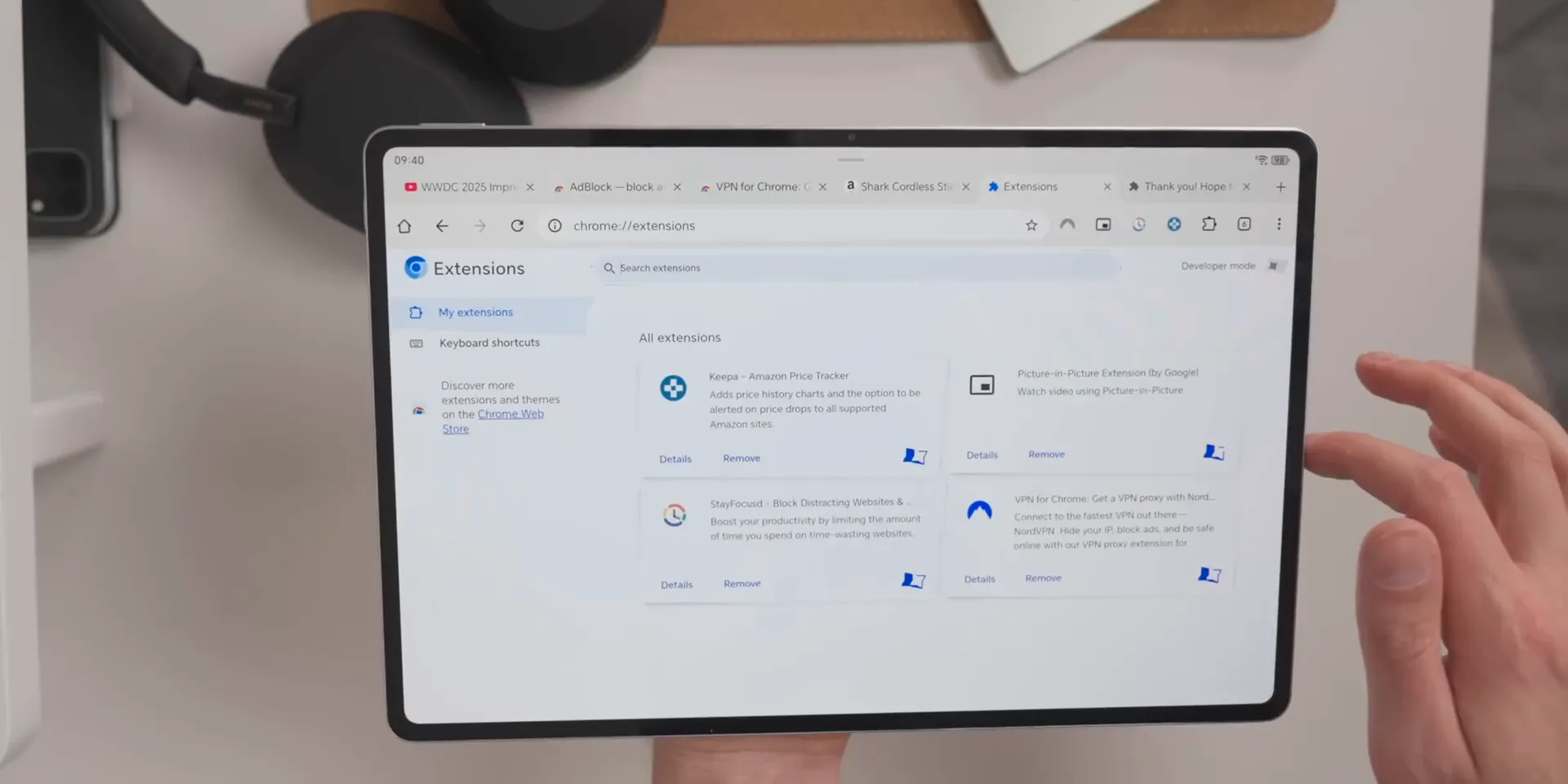
💬 What Do You Think? Would You Want Official Extension Support on Android?
I’d love to hear your thoughts. Would you want Google to officially support Chrome extensions on your phone or tablet? I think it would be fantastic, but honestly, I don’t see it happening anytime soon. Maybe if enough of us ask, Google might reconsider.
Feel free to share your opinion in the comments below!
❓ FAQ About Chrome Extensions on Android
Can I use Chrome extensions on my Android phone right now?
Not directly on the standard Chrome app as of October 2025. However, you can use alternative browsers like Microsoft Edge Canary, Yandex Browser, or Chromium as workarounds, though the experience is generally better on tablets.
What is Chromium?
Chromium is the open-source version of Google Chrome. It allows you to install Chrome extensions on Android devices before official Chrome support arrives.
What happened to Kiwi Browser?
Kiwi Browser was discontinued and archived in January 2025. The browser is no longer maintained or receiving security updates. Its extension code has been integrated into Microsoft Edge Canary. Users should migrate to actively maintained alternatives like Edge Canary, Yandex Browser, or Firefox.
Will I lose any features if I use alternative browsers instead of Chrome?
Yes, you won’t have full Google account sync and some Chrome-exclusive features might be missing, but extensions generally work well. It’s best to use these browsers alongside regular Chrome rather than as a complete replacement.
Is Google planning to add extension support to Chrome on Android?
Google is working on a special desktop version of Chrome for Android with extensions for use with desktop mode on Android laptops and Chromebooks, but as of October 2025, it’s unlikely to be released for regular phones and tablets.
Are there any other browsers on Android that support extensions?
Yes, browsers like Firefox, Microsoft Edge Canary, and Yandex Browser support extensions on Android. If you prefer Chrome-based browsers, Microsoft Edge Canary or Yandex are currently your best options as of October 2025.
Is it safe to use Chrome extensions on Android?
Extensions can be safe if you download them from trusted sources like the Chrome Web Store and stick to well-reviewed, popular extensions. Always check permissions carefully and use actively maintained browsers that receive regular security updates.







Leave a Reply